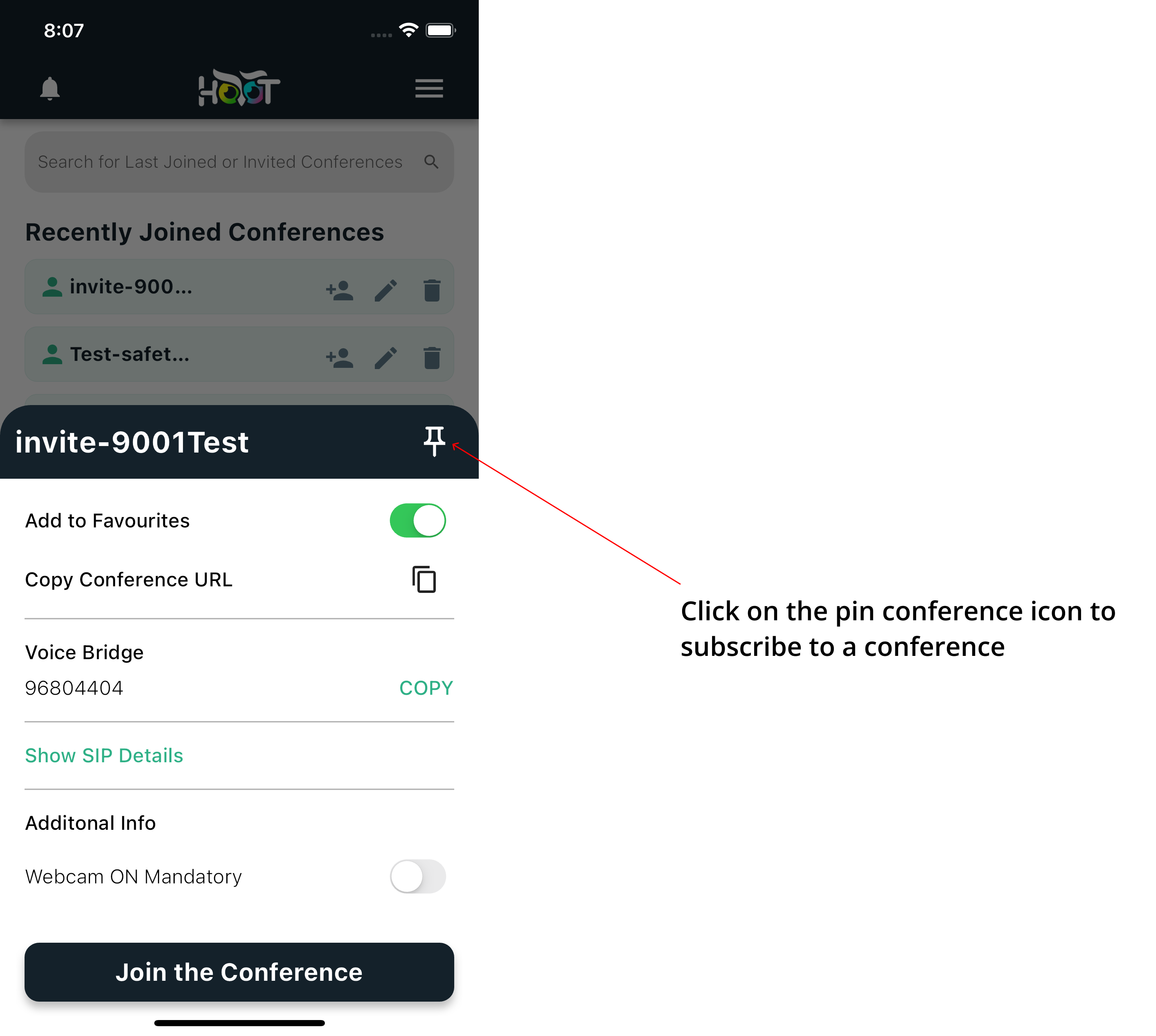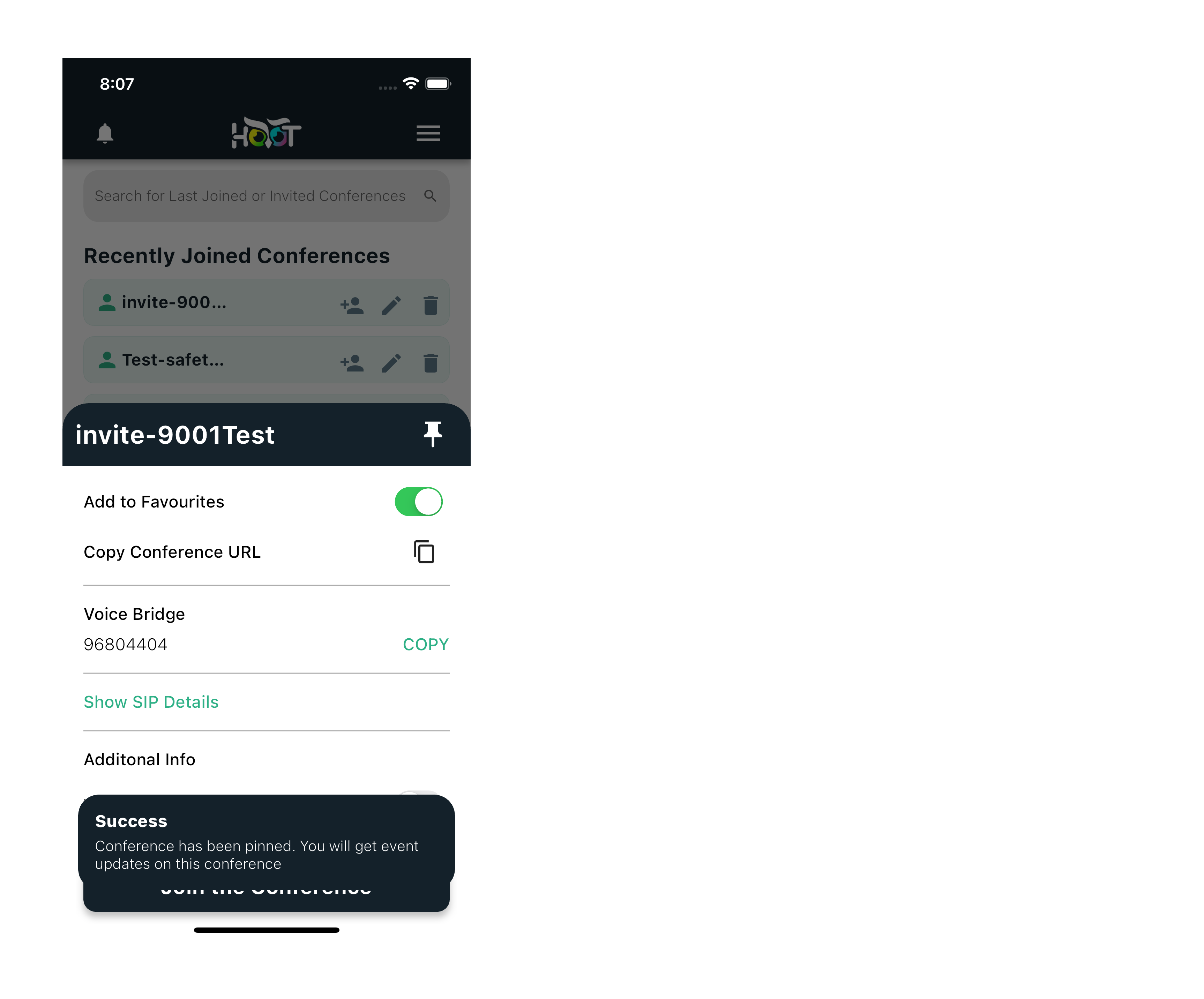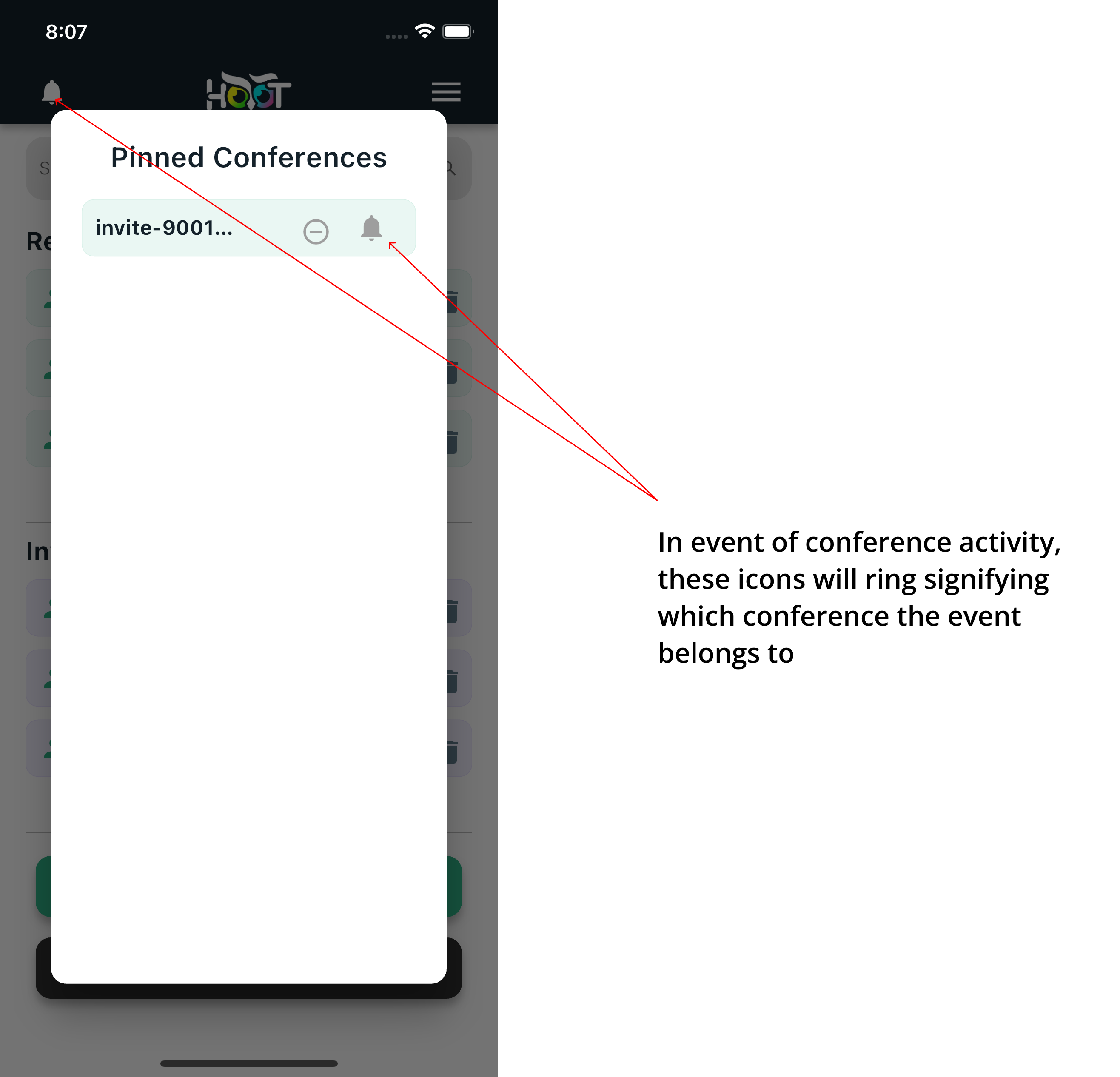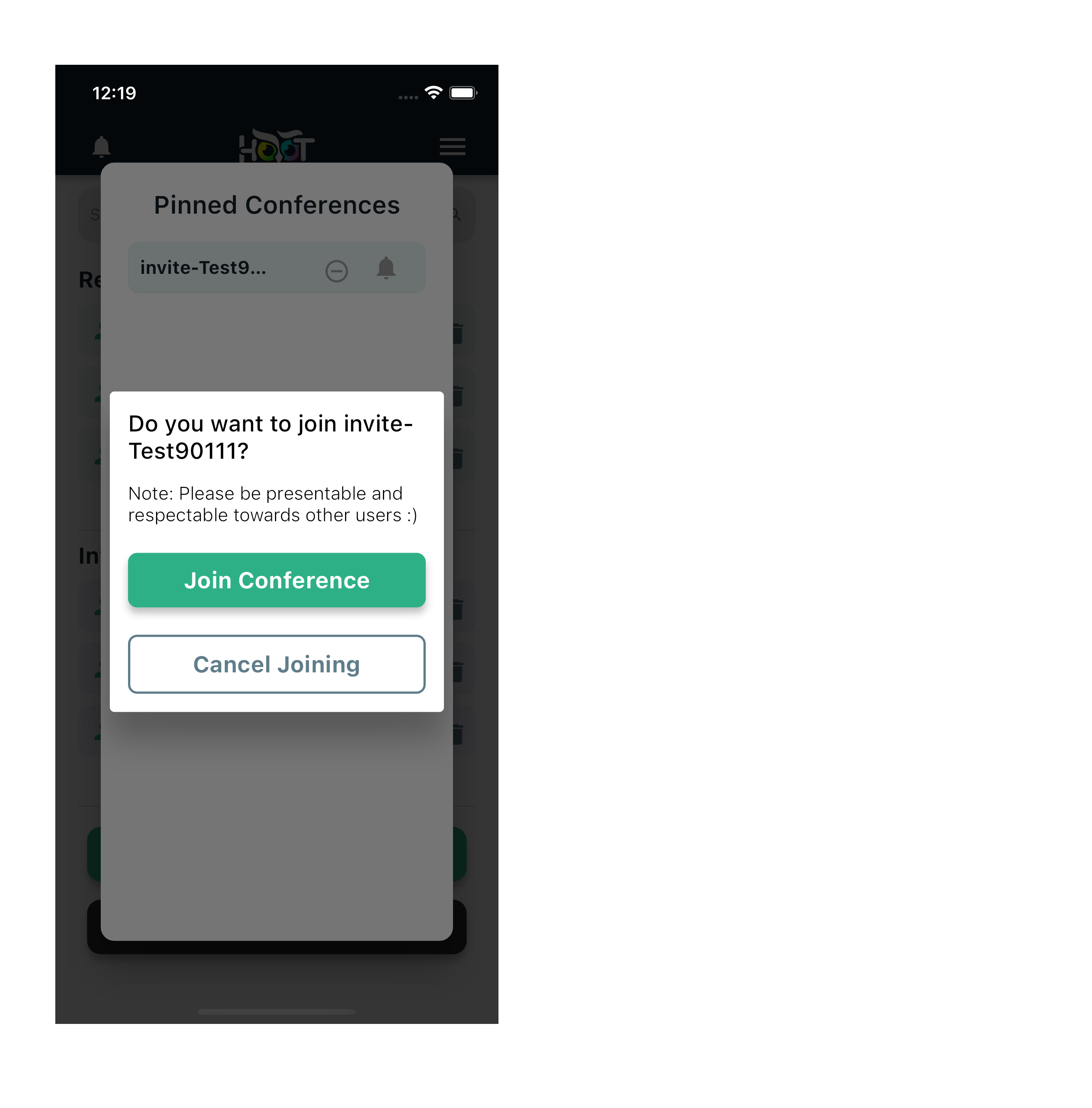Subscribe to conference events
You can now subscribe to conferences, and recieve in-app notifications on any event activity on the subscribed conference.
In Dashboard, click on a conference widget, which will open the conference popup as shown in figure 6.0.
Click on the pin conference icon on top of the conference popup to subscribe to the said conference. Refer to figure 6.0.
You can view the list of all pinned conference by clicking the bell icon on top-left corner of the menu, which will open the Pinned conference dialog as shown in figure 6.2.
In event of any conference activity in a pinned conference, the bell icon will ring on the menu bar along with the conference in which the event has been detected. Also, the conference with the latest event activity will always be on top of the list, which will help you identify which conference has had a recent activity. Conference events will also be signaled with a bell icon ring sound.
You can join the conference by clicking on the conference widget from the Pinned Conference dialog,as shown in figure 6.3.This ensures a seemless user experience.
Note: You will recieve event activity only when the app is running in foreground.