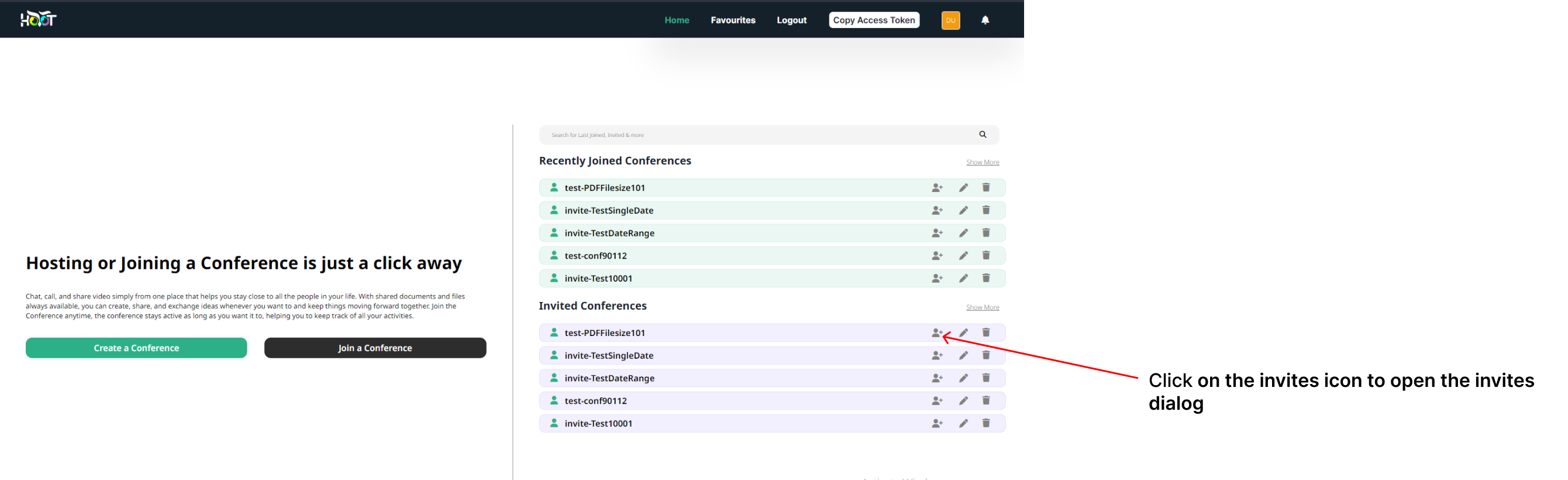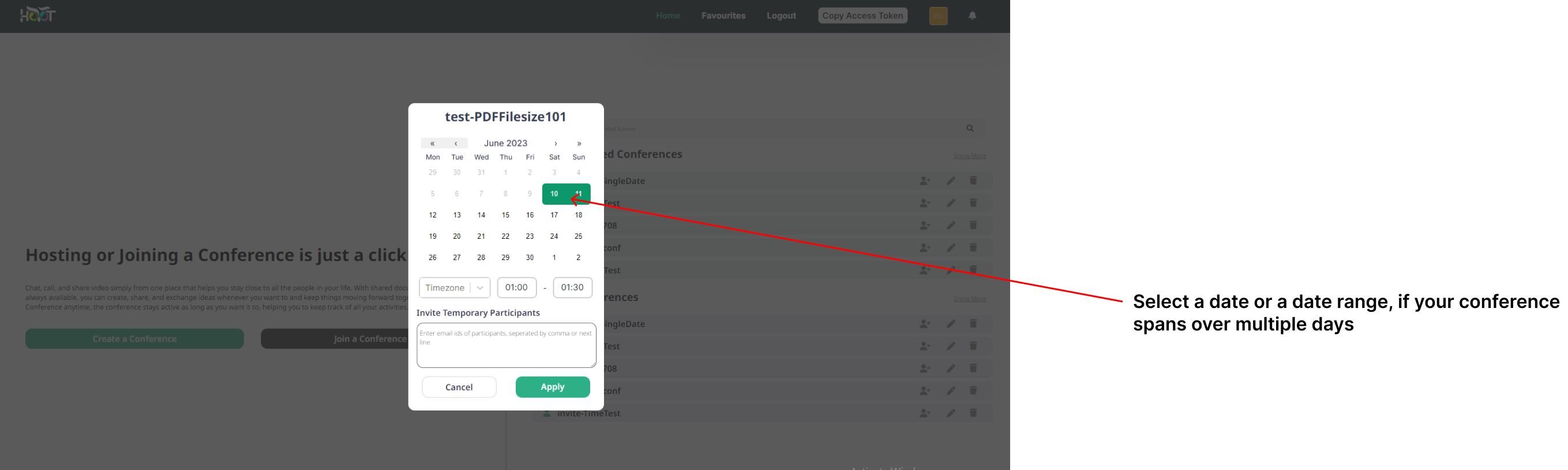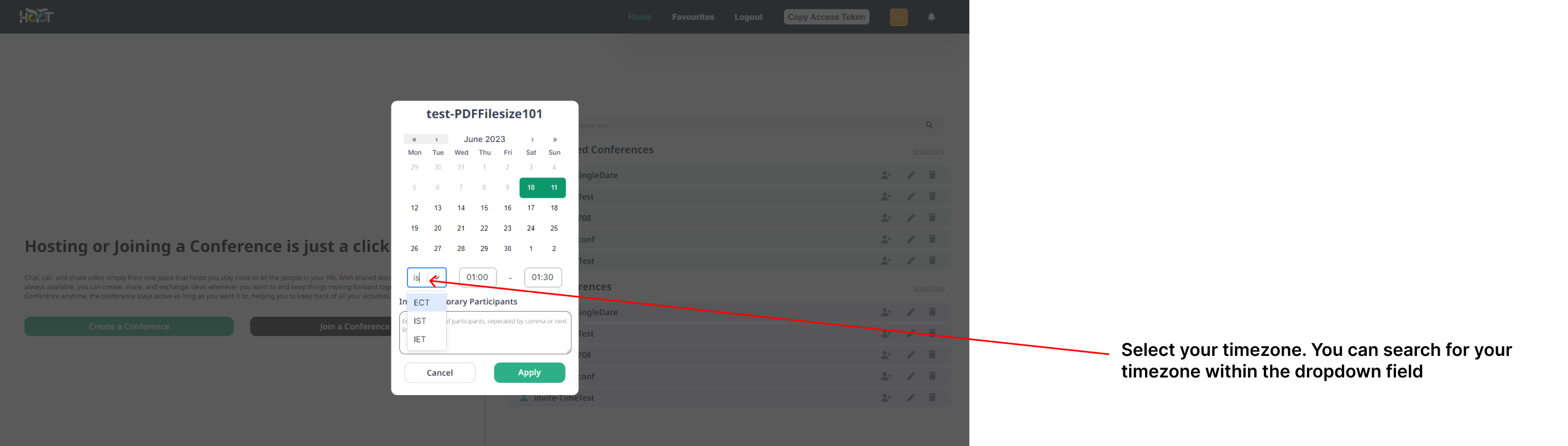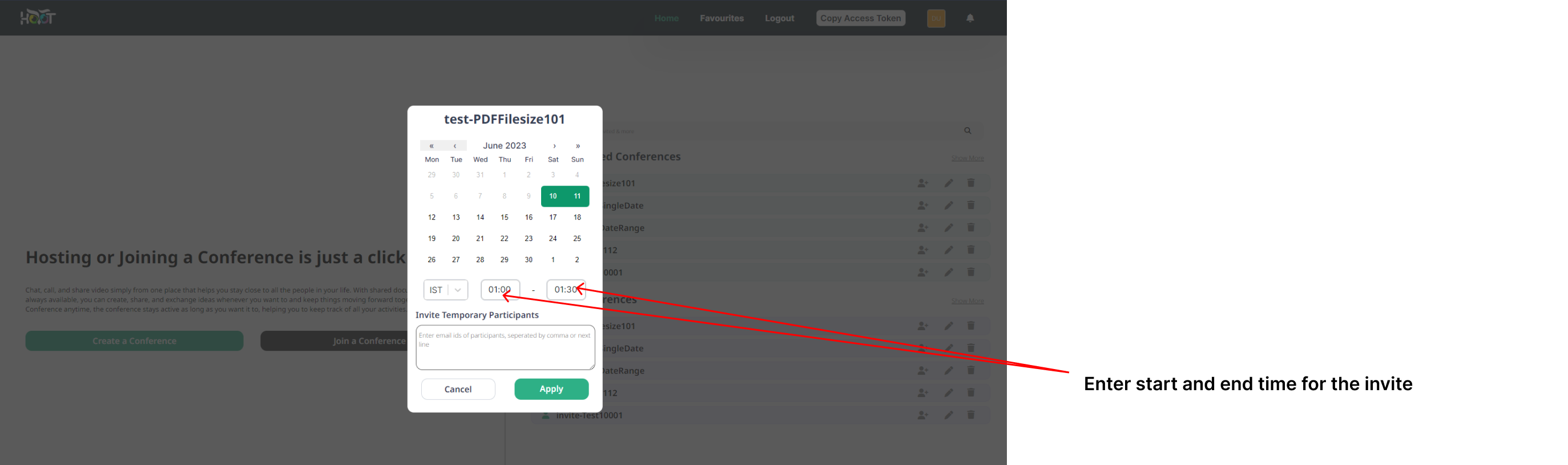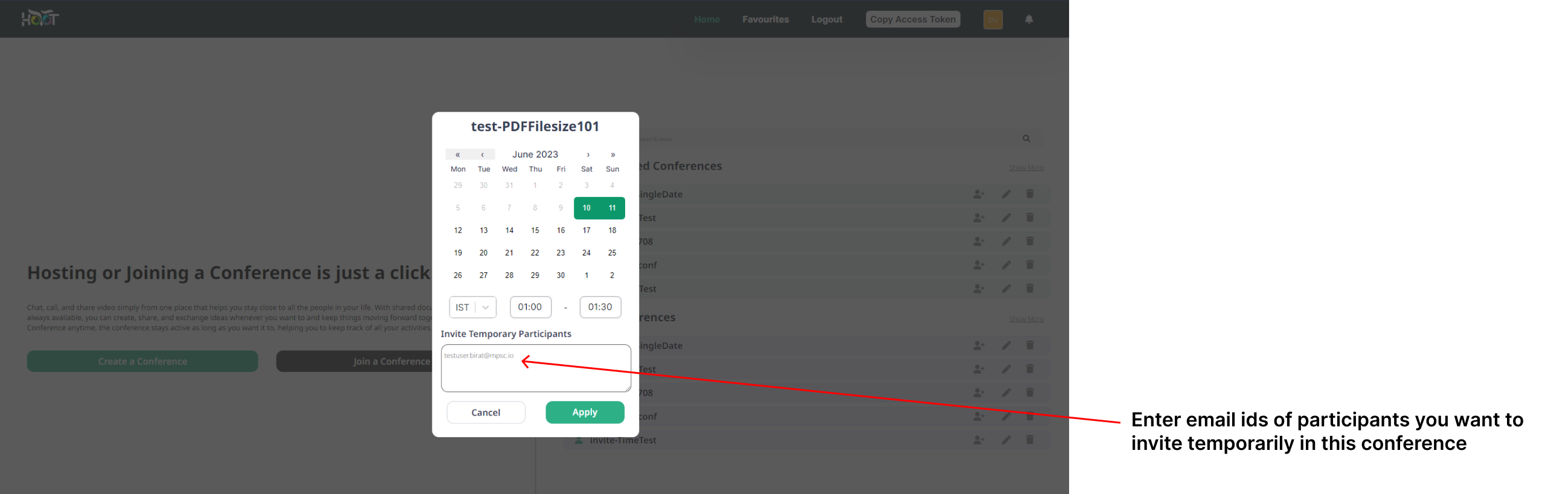Create an invite
On the Dashboard, click on the “Add invite” icon of a conference as shown in figure 9.0.
Enter a conference date or select a range of conference date, if your conference duration spans over multiple dates as shown in figure 9.1.
Click on timezone dropdown and select a desired timezone in which you want to create the invite as shown in figure 9.2. In my case, I wanted to created invite with my local timezone IST.
Enter conference start and end time as shown in figure 9.3. Make sure conference start time is lesser than end time, if you are choosing a single date.
Add temporary participants you would like to add to the conference, for the particular invite, as shown in figure 9.4.
Click on the Apply button to create the invite. You should get a Invite successfully created message once the invite is created.
Contact the system administrator in event of any unexpected errors.