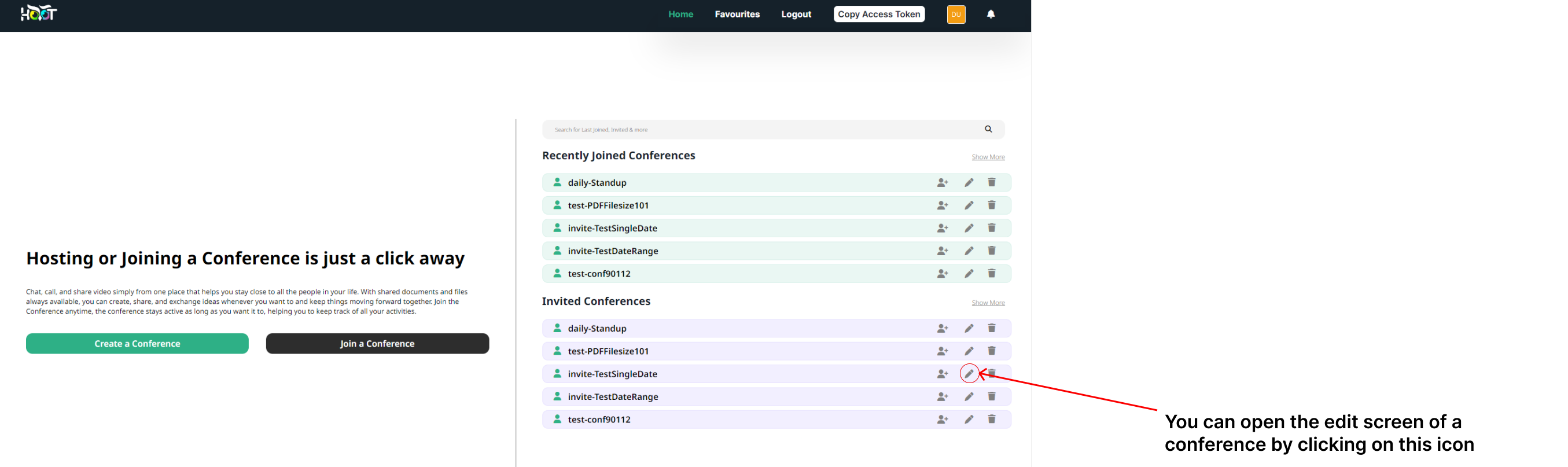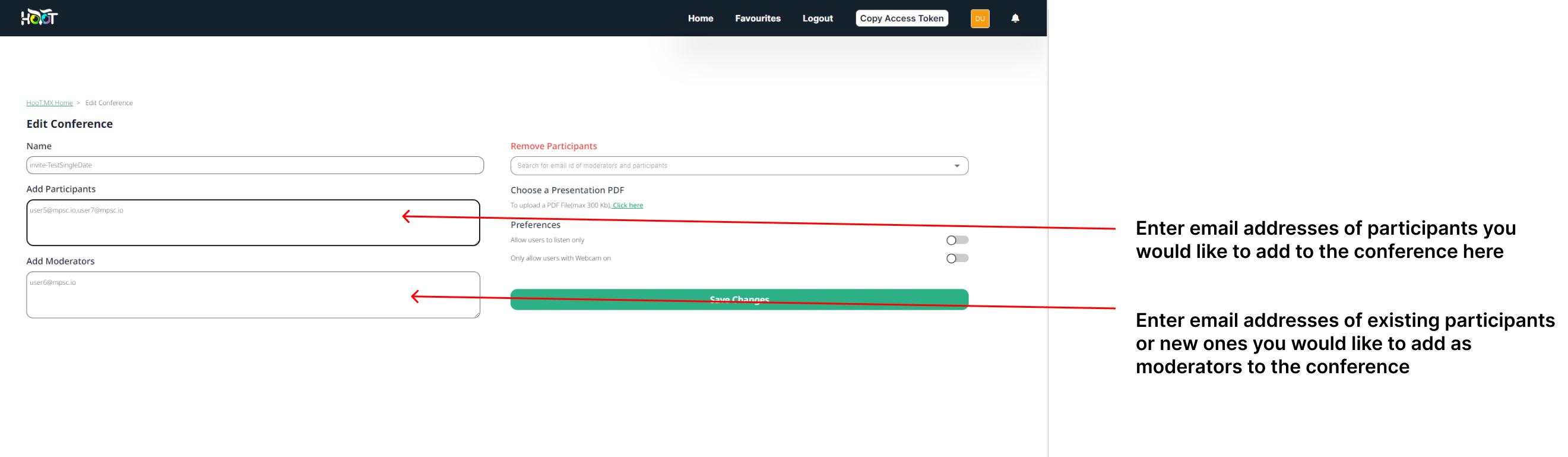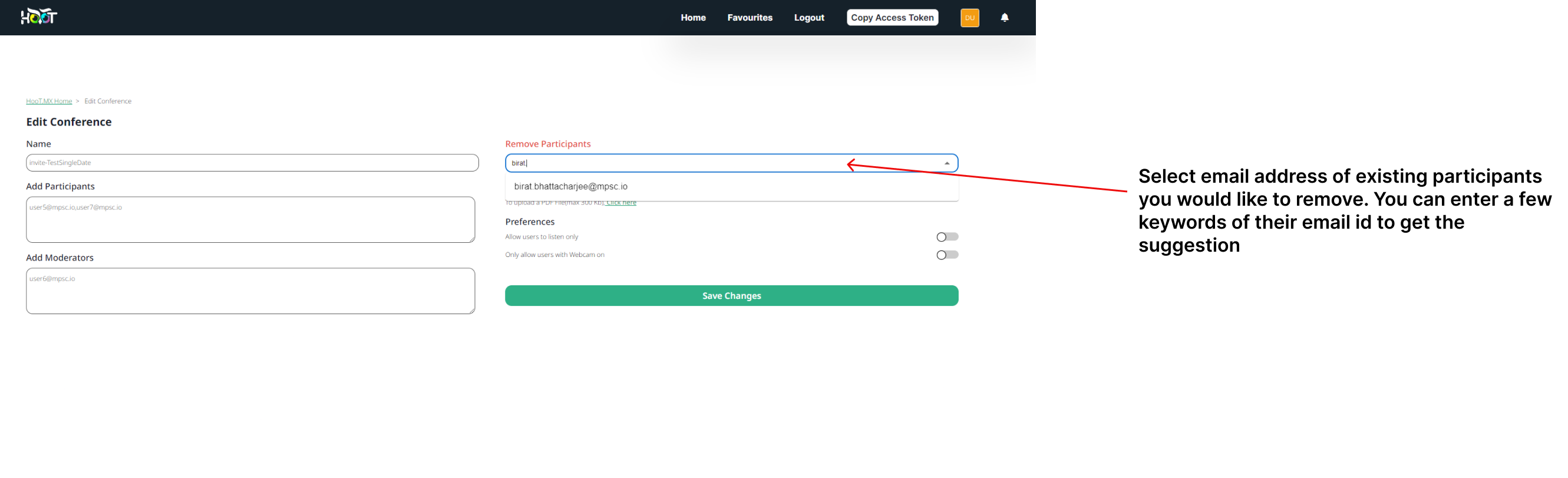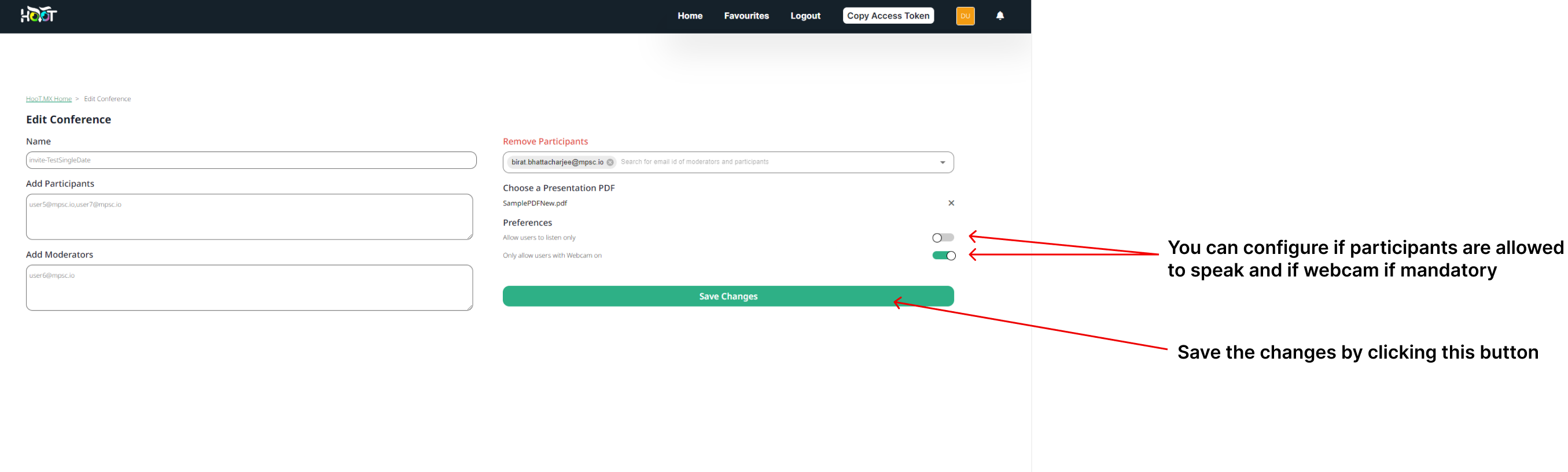Edit a Conference
On the Dashboard, click on the edit button of any conference as shown in figure 5.0. Note: You'll only be able to edit conferences where you are the owner.
Enter the list of email ids of people you want to add as participants under the Add Participants textfield as shown in figure 5.1.
Enter the list of email ids of people you want to add as moderators under the Add Moderators textfield as shown in figure 5.1.
Enter the email id of the participant, you want to remove from the conference under the Remove Participants field as shown in figure 5.2. You will get a list of suggestions of participants present in the conference with similar keyword as shown in figure 5.2. Select the one you want to remove.
You can also upload a PDF document to be used for presentation, while editing the conference. Click on the click here prompt under Choose a presentation PDF, to select a PDF from your local storage. Once the PDF is selected, the PDF file name will be shown under Choose a presentation PDF. Refer to figure 5.3.
You can configure if webcam is mandatory, and if participants can speak in the conference using the toggle buttons for the same, provided under features section as shown in figure 5.3.
Click on the Save Changes button to save the changes made to the conference as shown in figure 5.3. You should get a confirmation message.
In case of any unexpected error. Contact the system administrator.