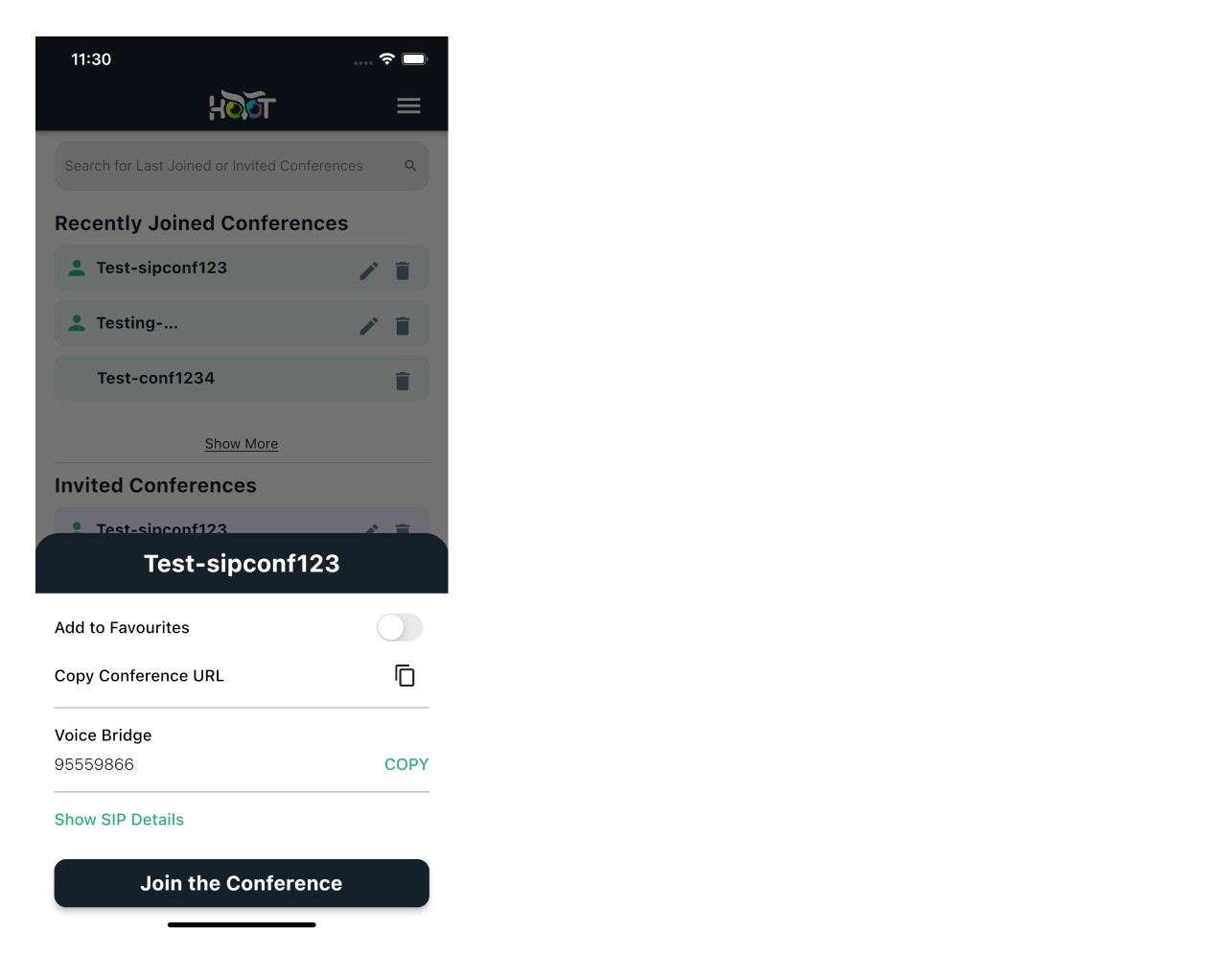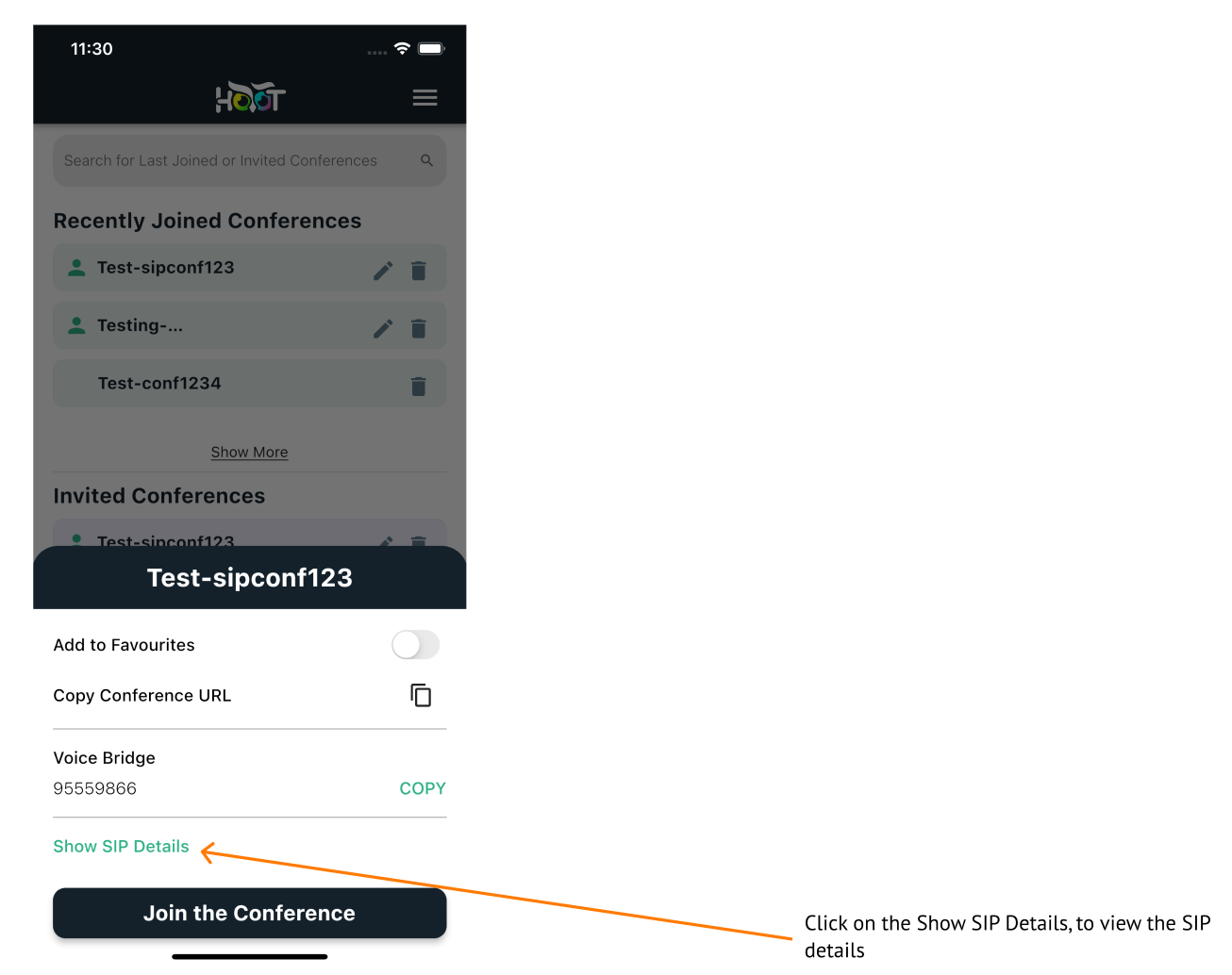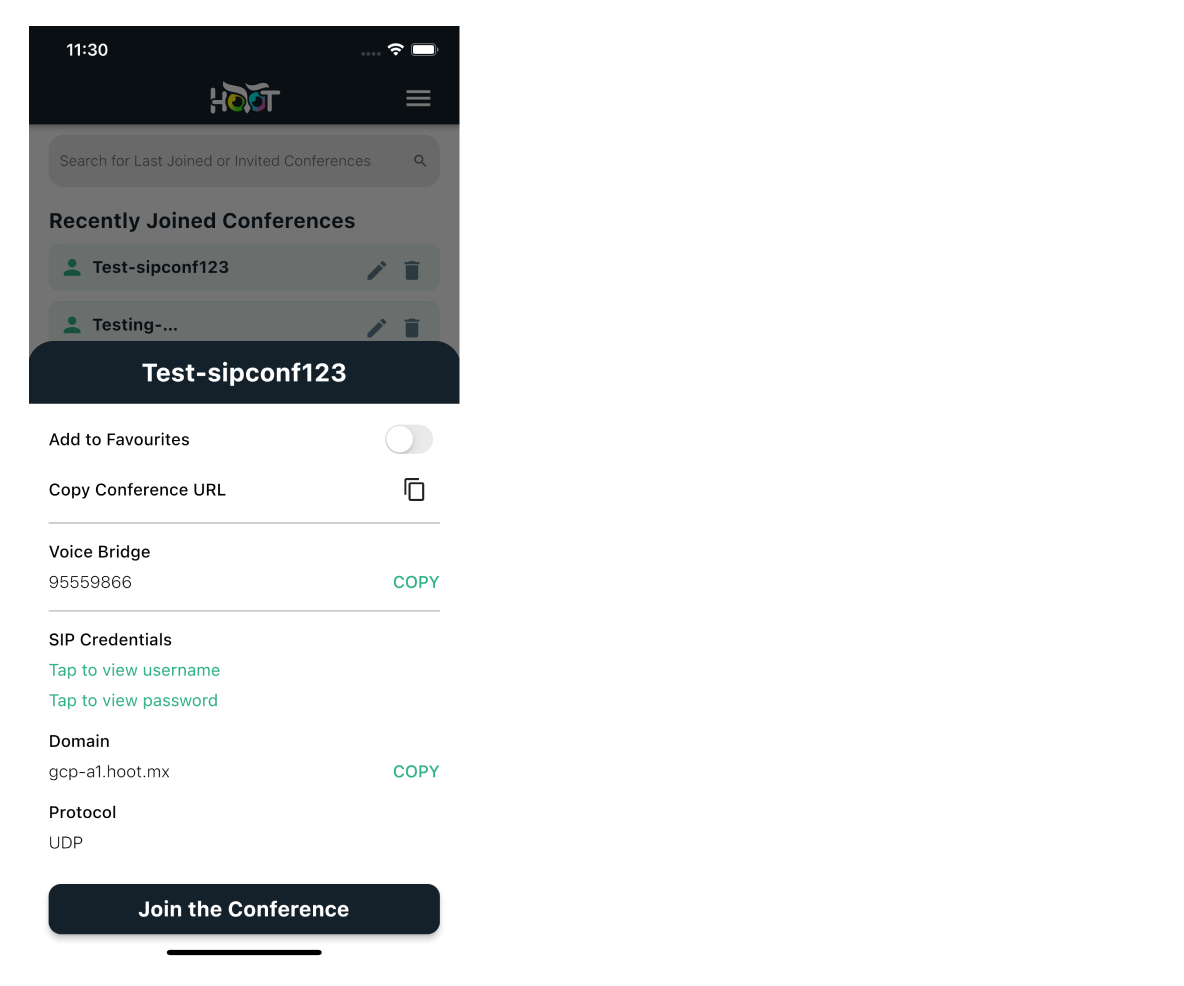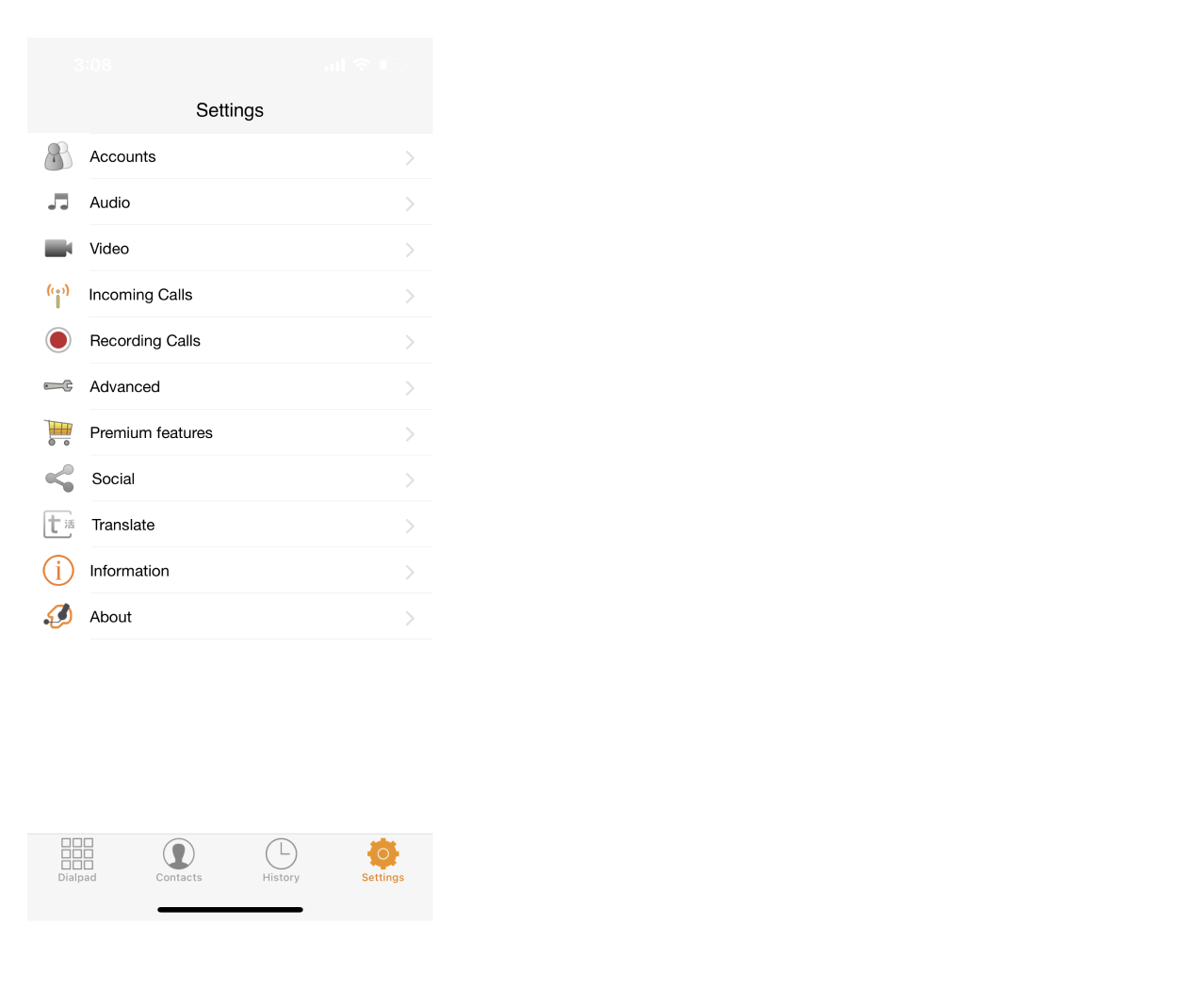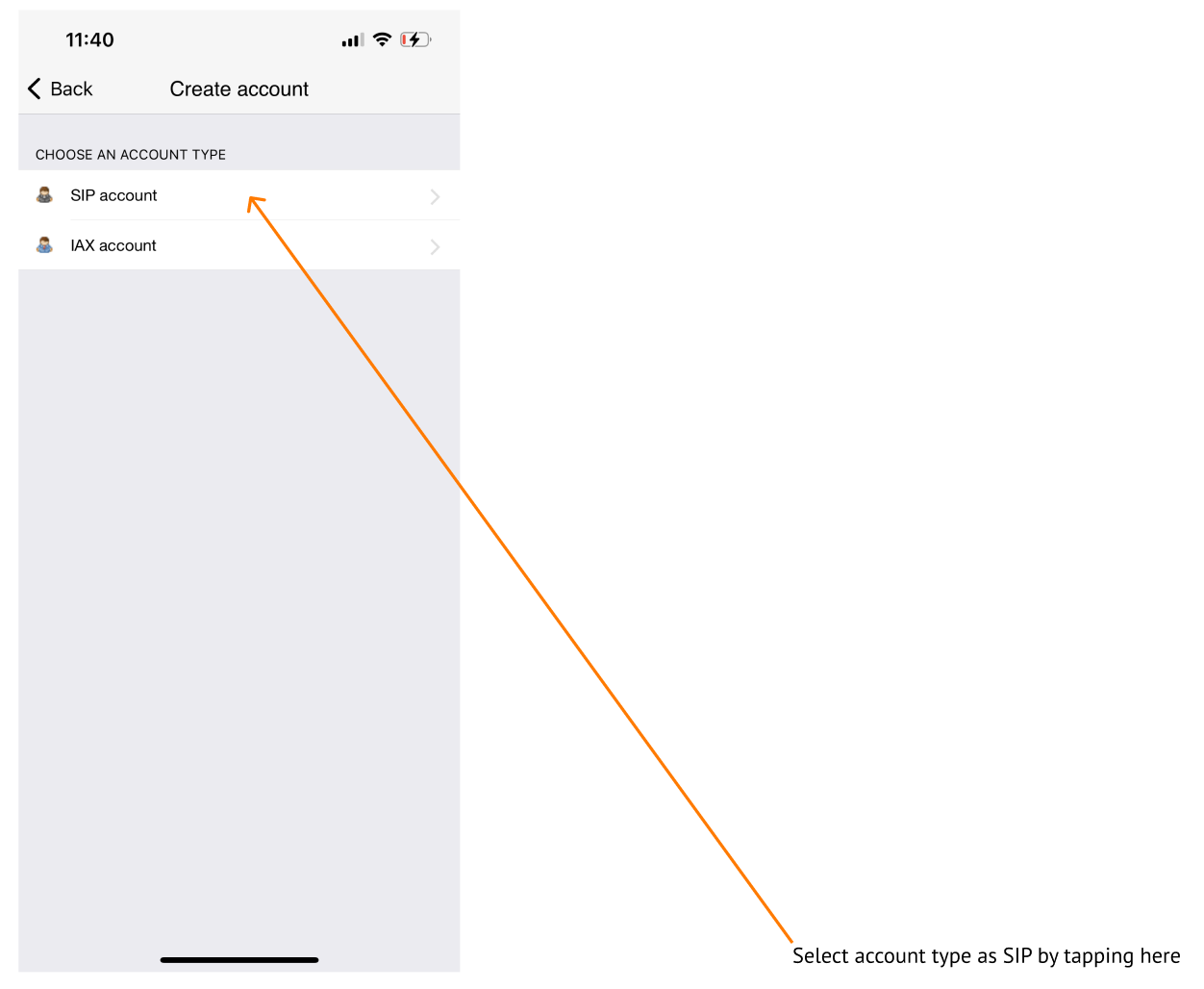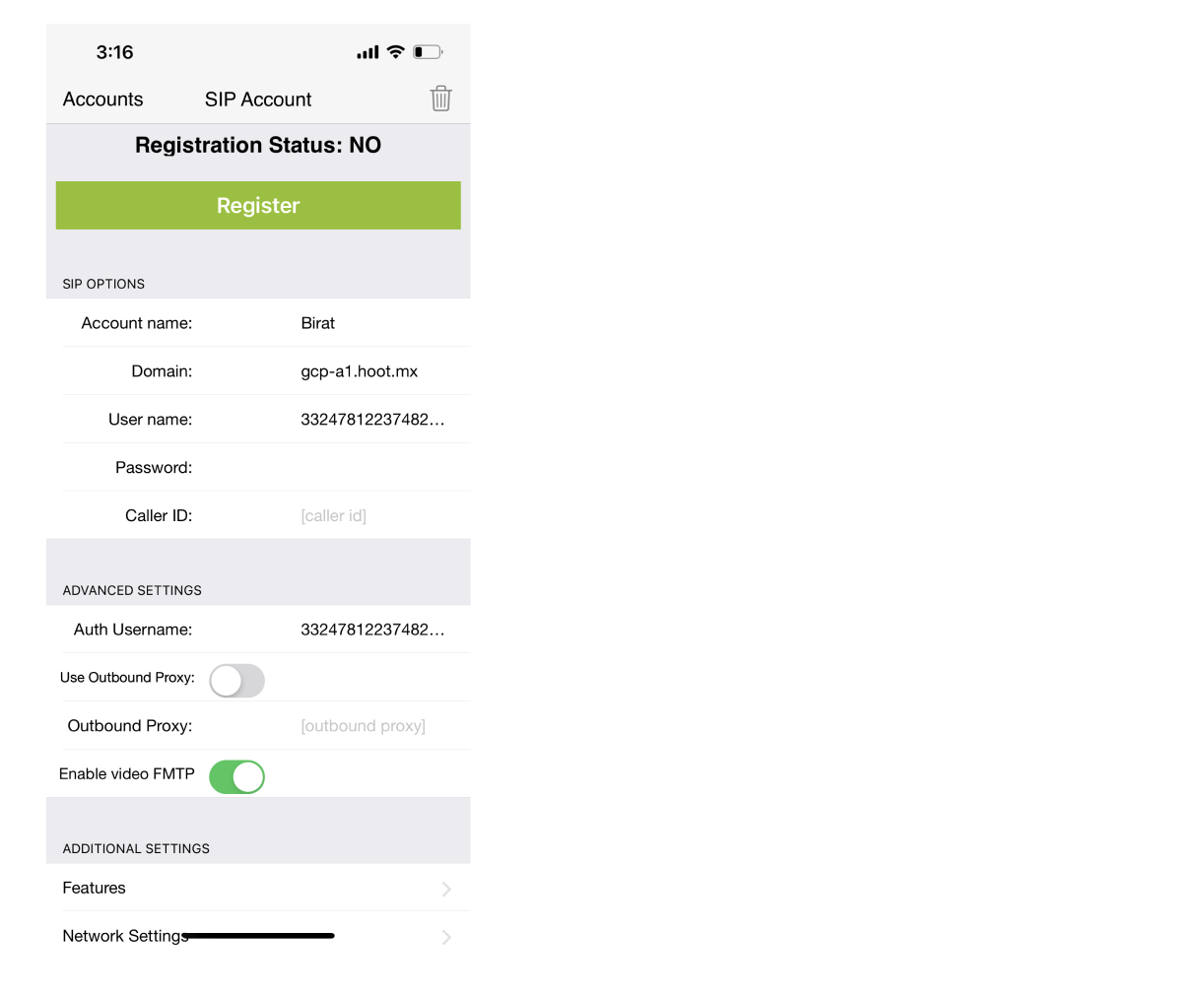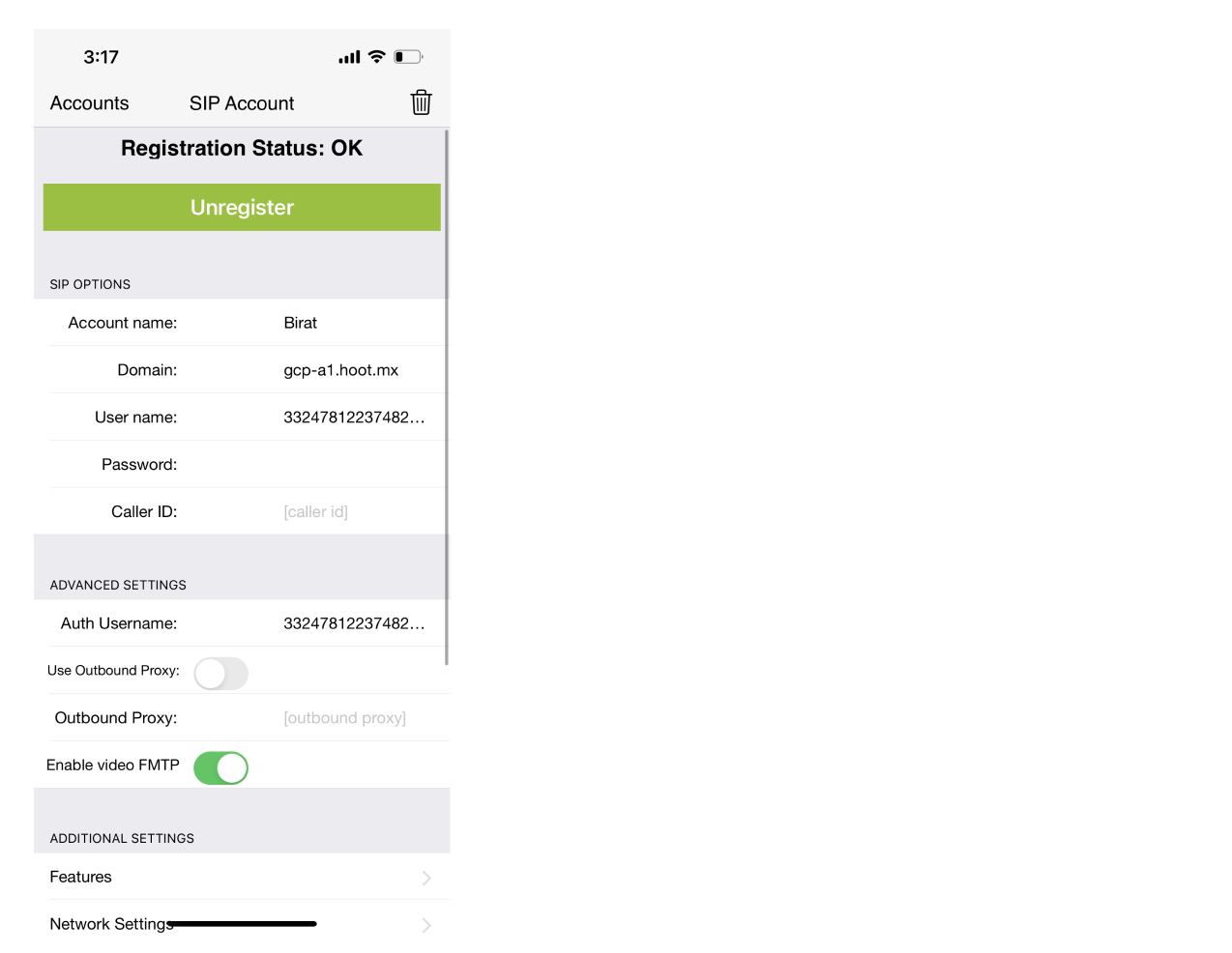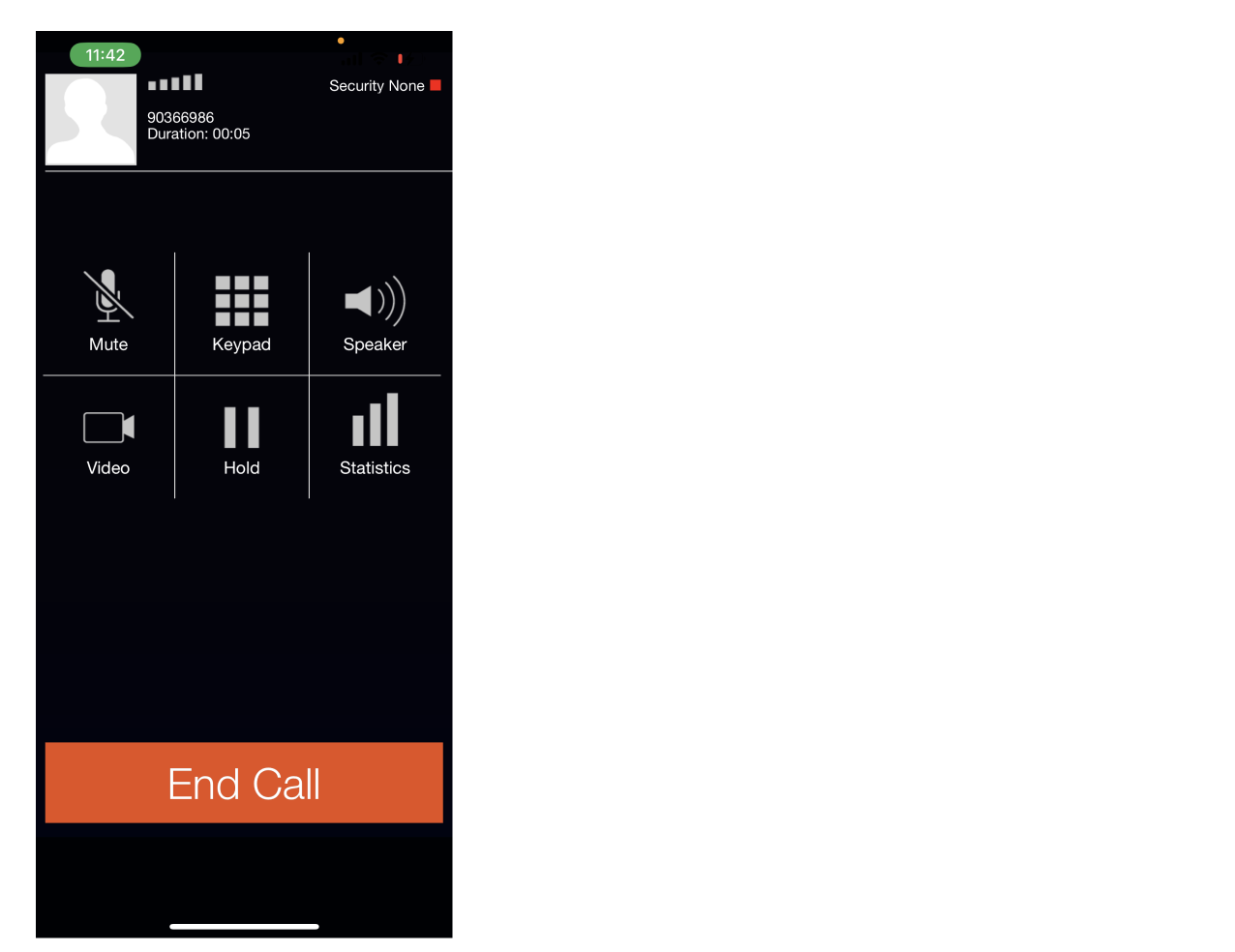Connect to conference using SIP
SIP connections are now lazy-loaded on HooT i.e; you can only connect to conferences via SIP, once you use our API/UI to fetch your SIP account details.
Tap on a conference, which you would like to connect using SIP, which will open the conference popup as shown in figure 10.0.
In the conference popup, tap on the view SIP details as shown in figure 10.1.
The SIP details will be displayed as shown in figure 10.2, which you can copy to the clipboard, and use to connect to the conference.
For this guide, we will use Zoiper, a free SIP dialer with voice and video, on my phone.
After installing Zoiper, open the app and go to Settings. Tap on accounts option that will take you to accounts screen as shown in figure 10.3.
Tap on add button that will show a prompt as shown of whether you have an existing username and password. Tap on “Yes”.
In the next step, you will be asked whether you want to Select a Provider or do a Manual Configuration. Tap on Manual Configuration.
Select SIP as the Account type as shown in figure 10.4.
On the SIP account page, enter details like Account Name,Username,Password,Domain and Auth Username(same as username) as shown in figure 10.5.
Click on Register, after which you should see the registration status as OK, as shown in figure 10.6.
Go to the dialpad, and dial the extension number, which will connect you to the conference as shown in figure 10.7.
In case if you are not able to connect to the conference, or face any other unexpected errors contact HooT Support.
You can obtain the extension number from the conference invite you received on your email id.