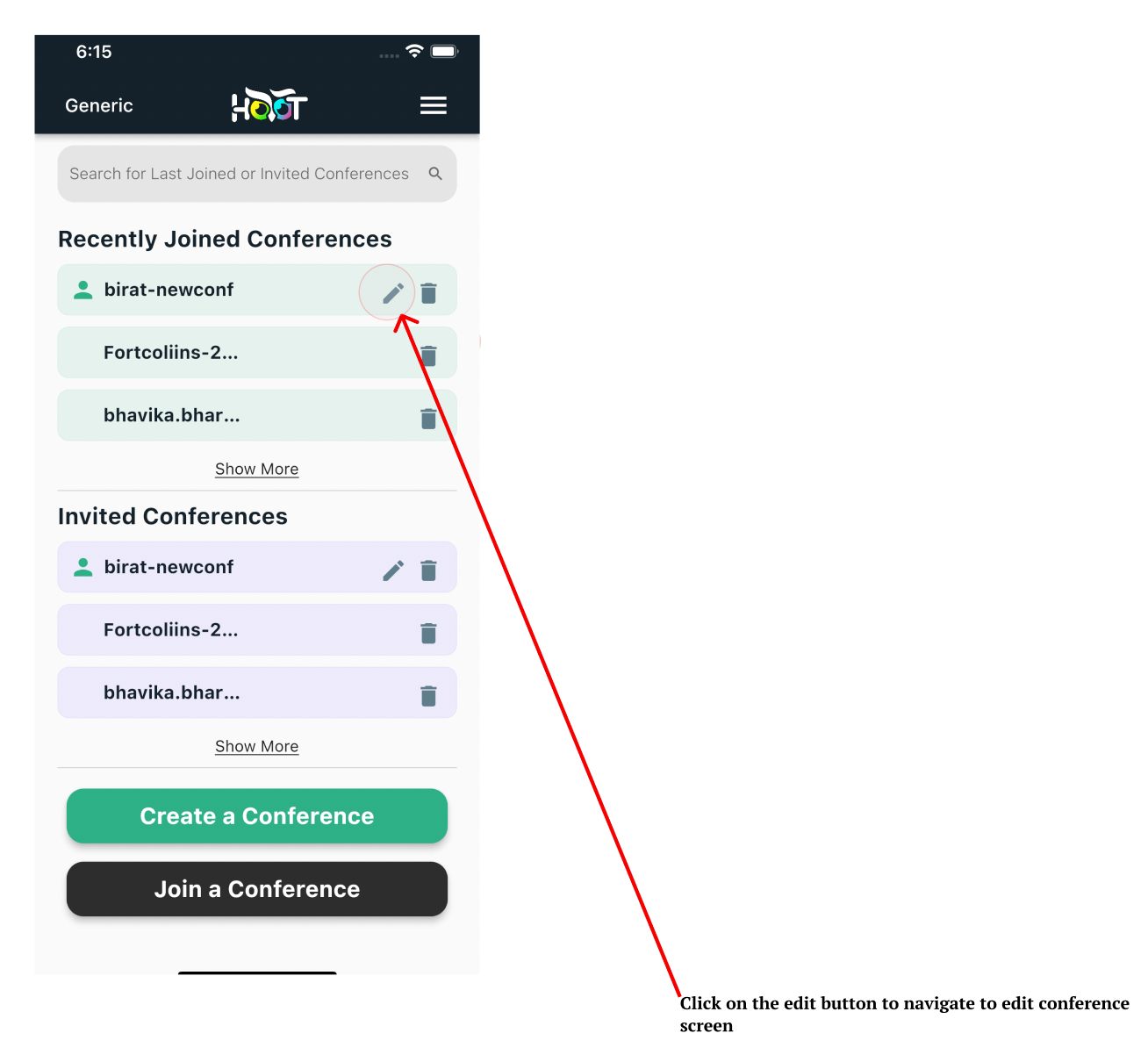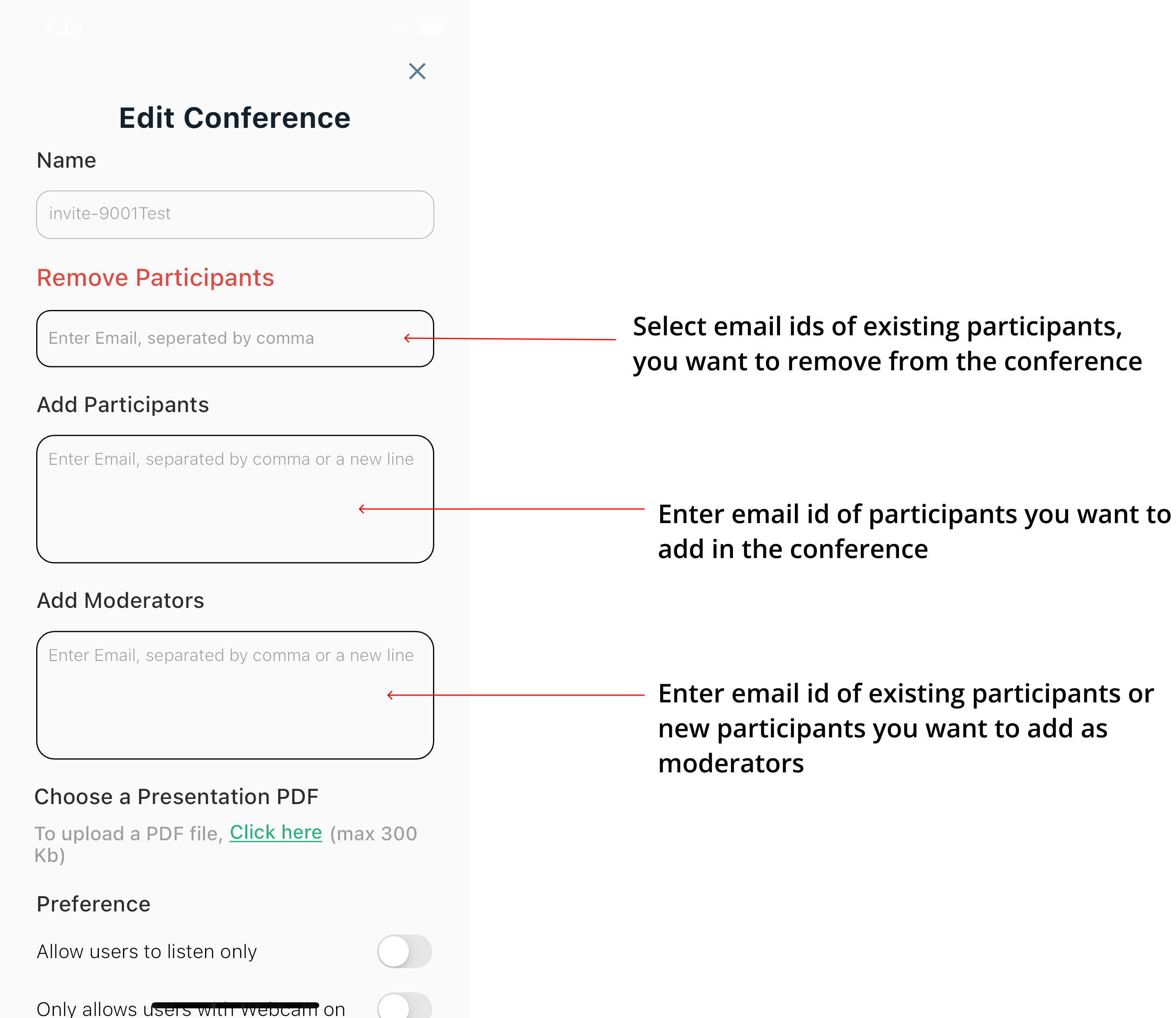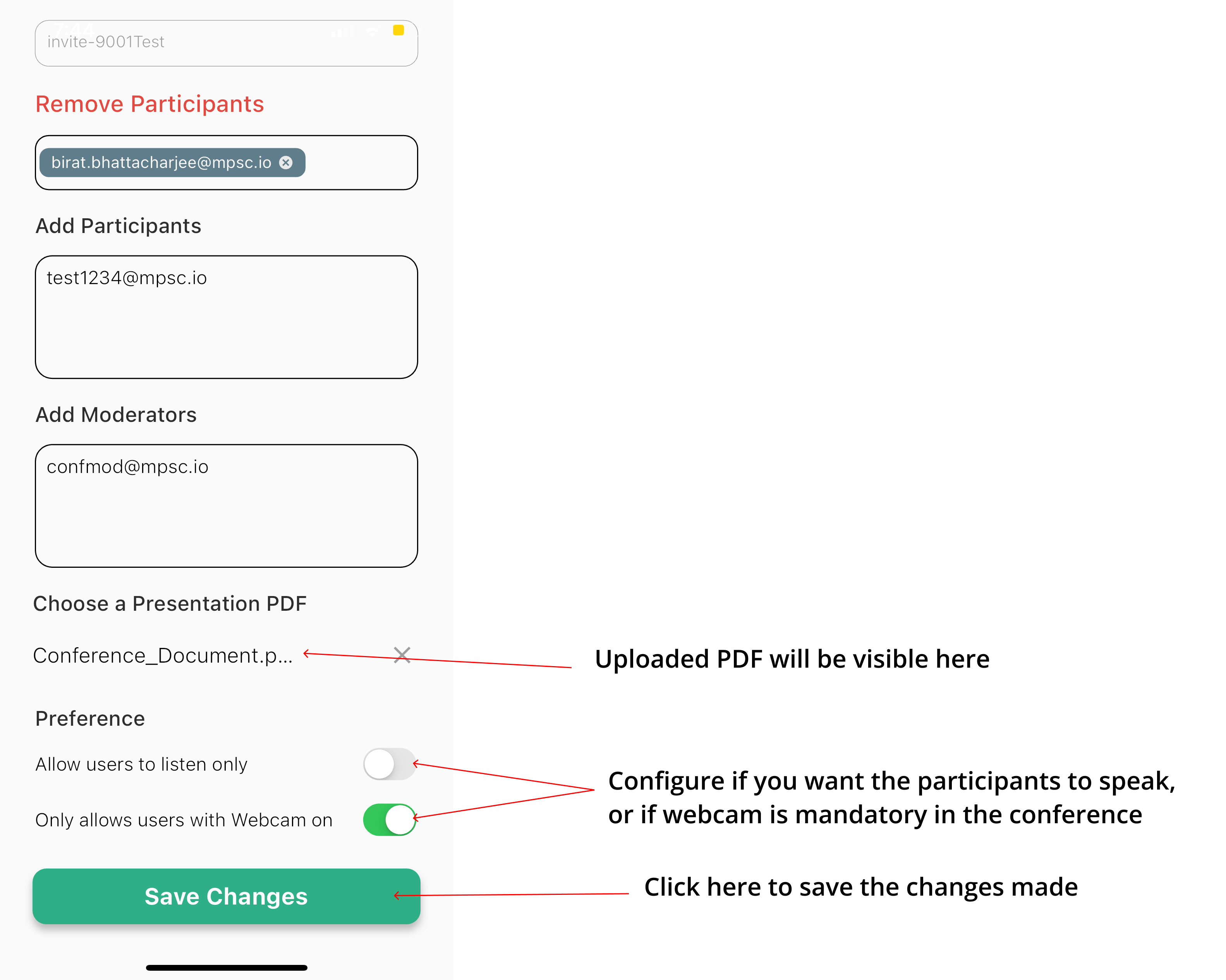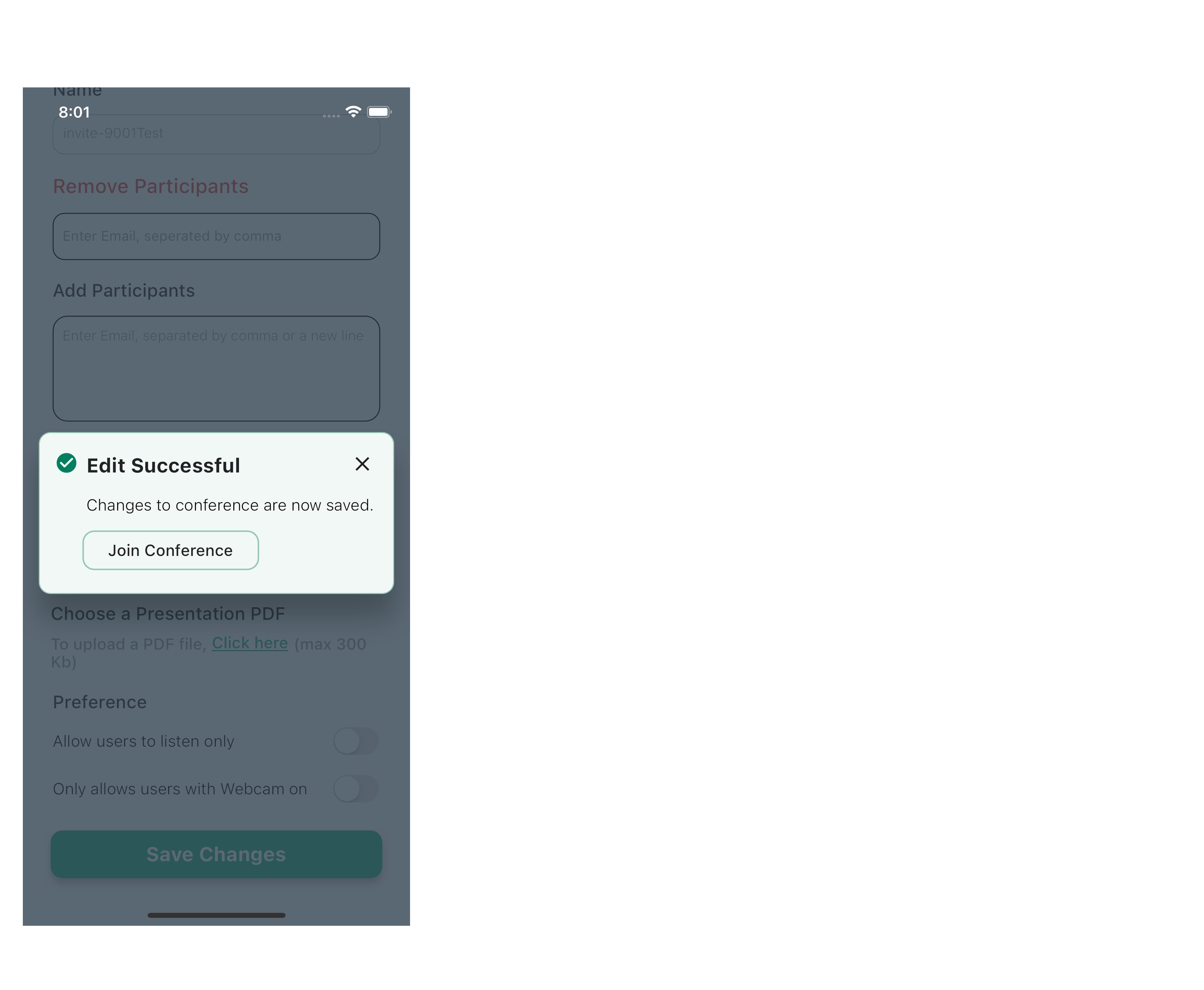Edit a conference
On the Dashboard, click on the edit button of any conference as shown in figure 8.0. Note: You'll only be able to edit conferences where you are the owner.
Enter the list of email ids of people you want to add as participants under the Add Participants textfield as shown in figure 8.1.
Enter the list of email ids of people you want to add as moderators under the Add Moderators textfield as shown in figure 8.1.
Select the email id of existing participants you want to remove from the conference, as shown in figure 8.1. You can type the initial characters of an email id based on which you will get suggestions.
You can also upload a PDF for presentation, by clicking on Click here prompt under Choose a Presentation PDF prompt. Once you select a PDF it will be displayed under the same prompt as shown in figure 8.2.
You configure if participants are allowed to speak or if webcam is mandatory by toggling these attributes under the Features section as shown in figure 8.2.
Click on the Save Changes button to save the changes made to the conference as shown in figure 8.2. You should get a confirmation message as shown in figure 8.3.
In case of any unexpected error. Contact the system administrator.