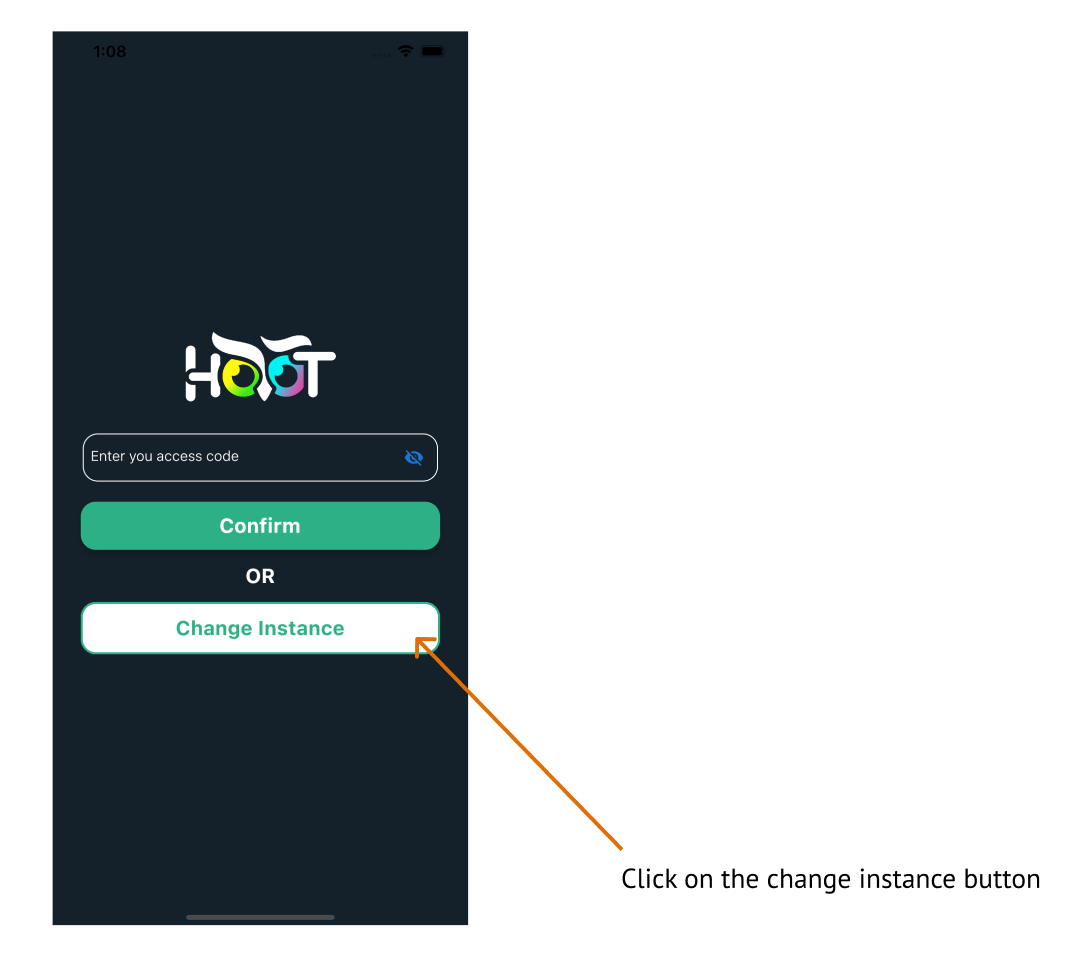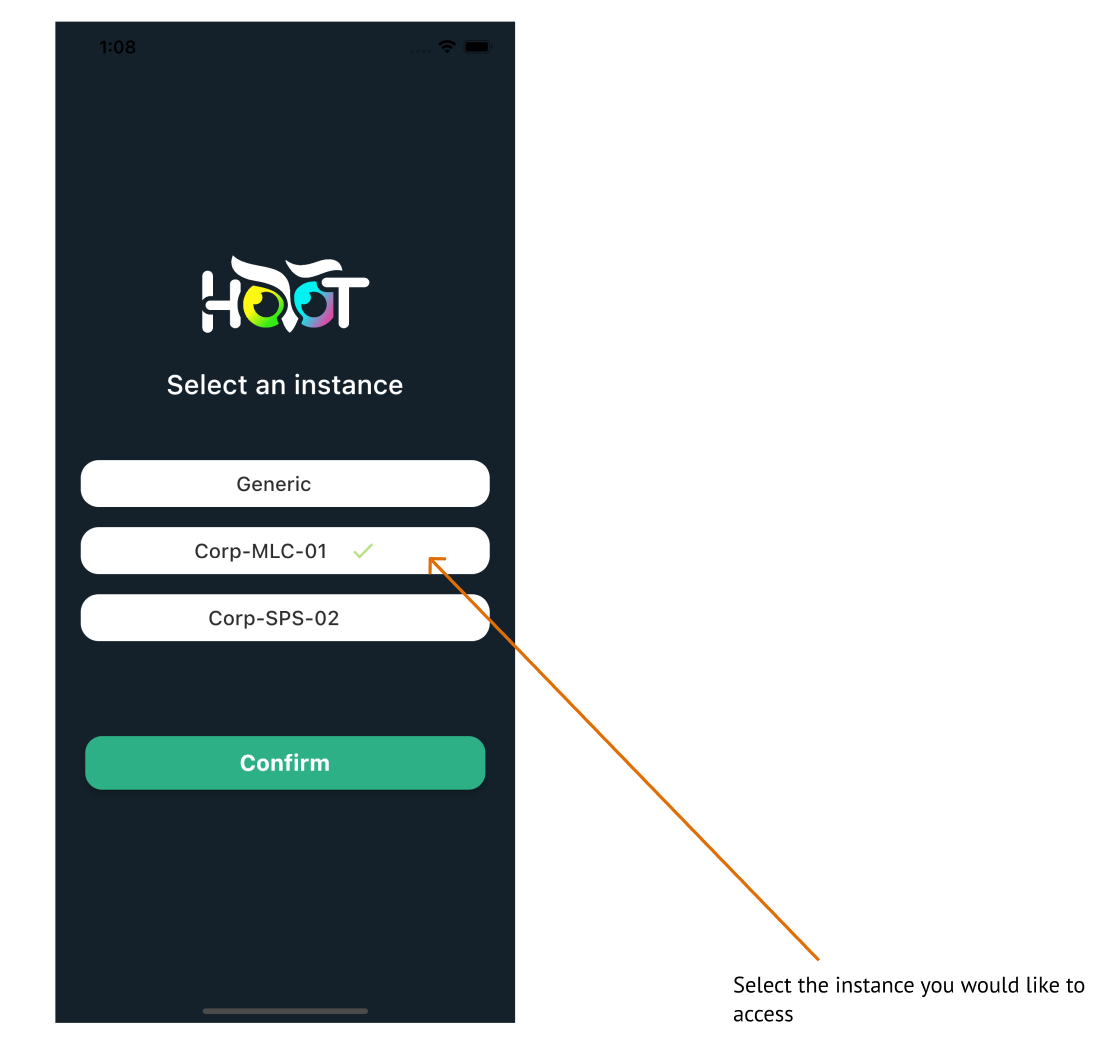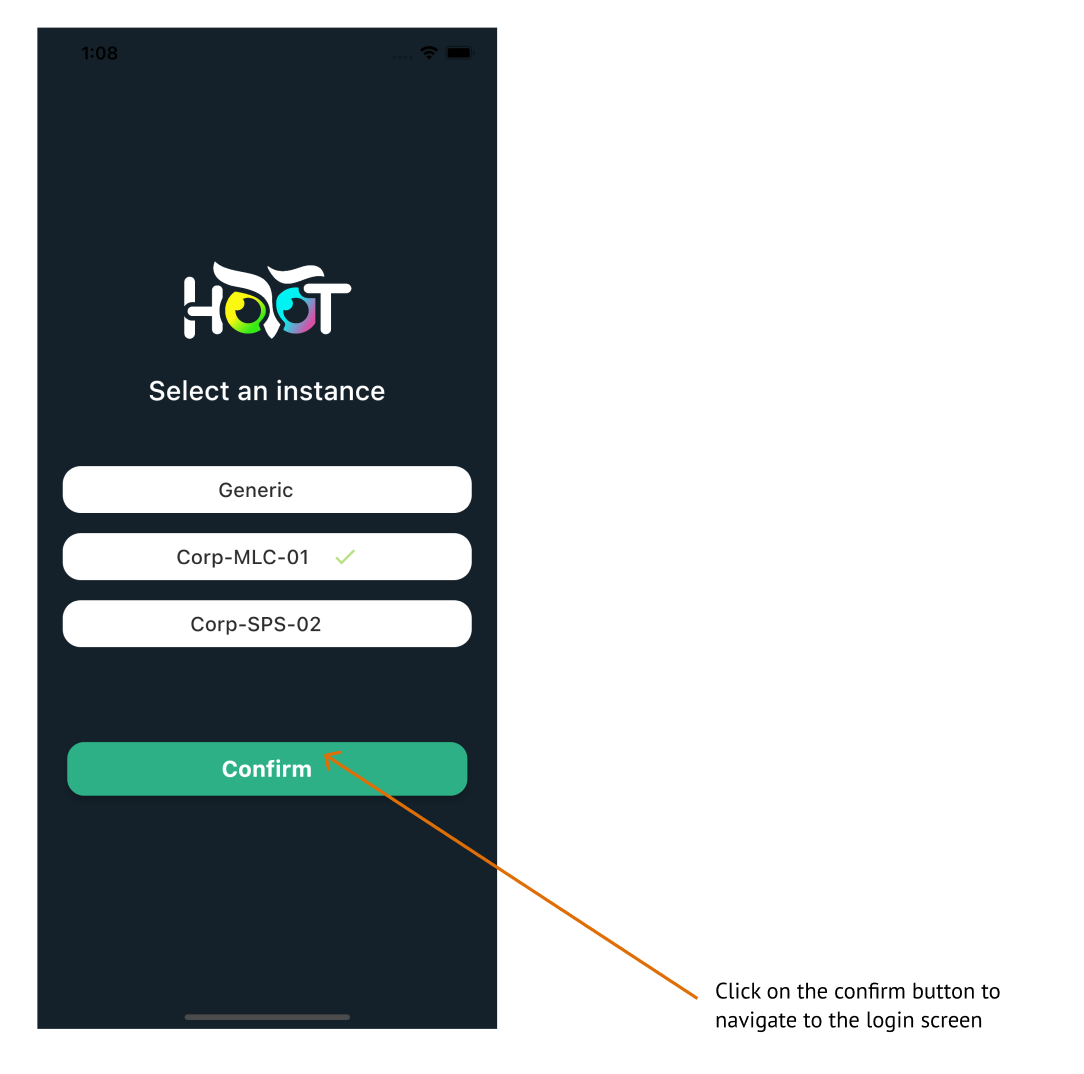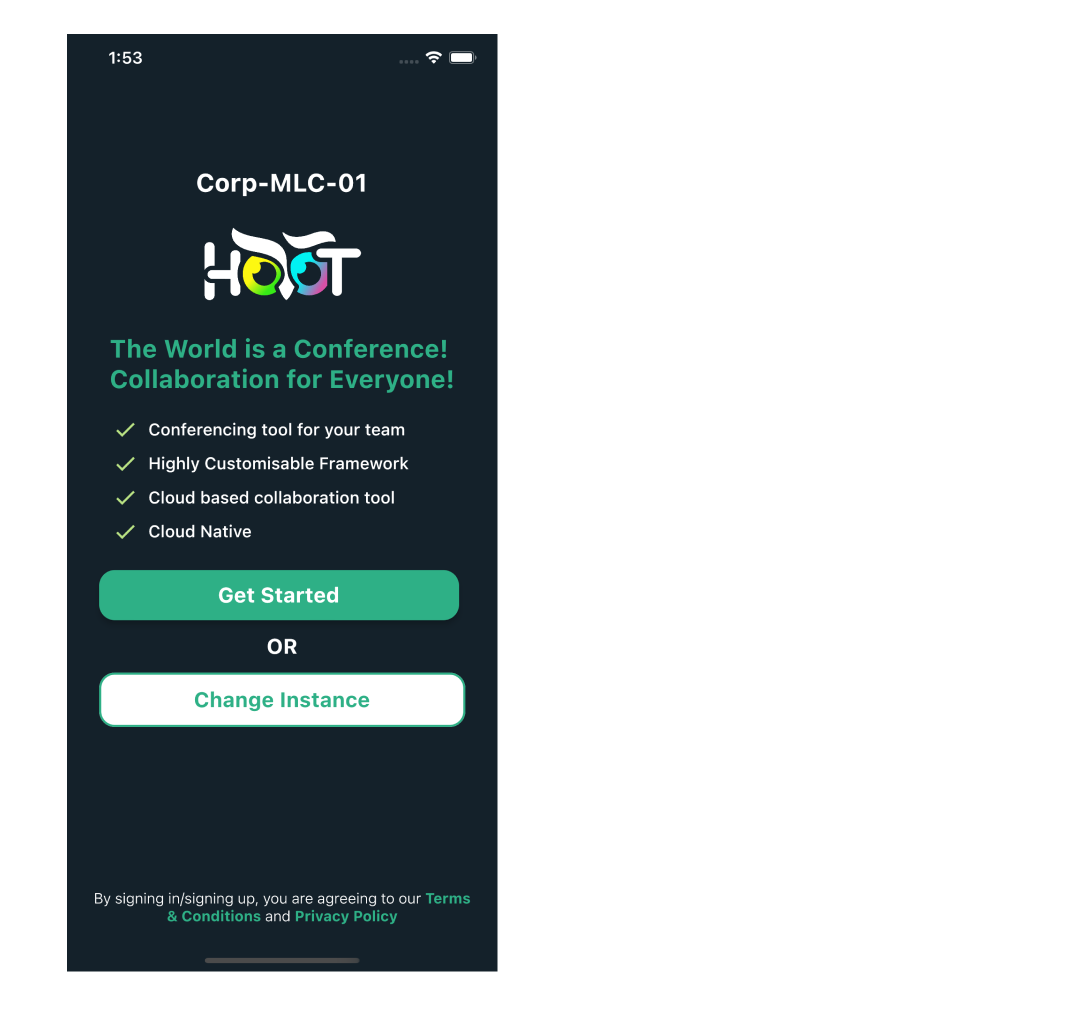Select Instance
Currently, HooT has 3 instances. When you open the application for the first time, the application will open the Generic instance by default.
The generic instance will ask for an access code. If you are a corporate user, tap on the ‘Change Instance’ button as shown in figure 1.0.
On the select instance screen, tap on the instance you would like to access as shown in figure 1.1.
Click on the Confirm button as shown in figure 1.2. This will take you to the respective login screen for the corporate instance and the access code screen for the Generic instance as shown in figure 1.3.
On selecting the Generic instance, if you already entered an access code before, the application will directly take you to the login screen.